Hi, All.
I am Kylin, I am so glad to be here to share my new project with you.
It’s KylinsEasyController → Play Online
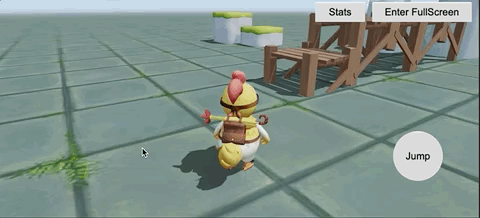
TOTALLY FREE to get from Cocos Store: https://store.cocos.com/app/en/detail/4207
Cautions
- This is a very high quality set of basic components
- It is free, because I hope more friends can use Cocos Creator to make their own satisfactory products easily and quickly.
- To support me, click on the author’s name or search for the keyword kylins in the Cocos Store to purchase my other items. Cocos Store | Mr. Kylin
- Latest source code and documentation:https://github.com/MrKylinGithub/free-meta-mmorpg-maker .
- For feedback, please submit an issue in Github, or discuss in the Cocos forum.
Development Environment
- Cocos Creator: v3.6.2
- Programming Language: TypeScript
A Simple Introduction
EasyController can be seen as a combination of EasyTouch, EasyJoystick, and EasyCamera.
A simple drag-and-drop and configuration will allow you to control camera rotation and character movement on your phone and computer.
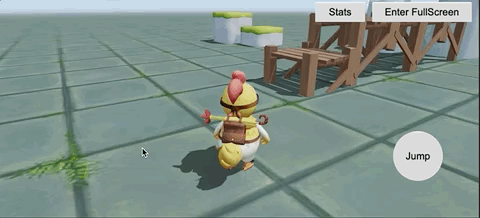
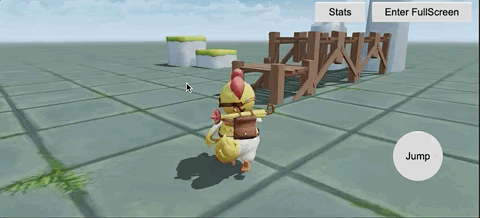
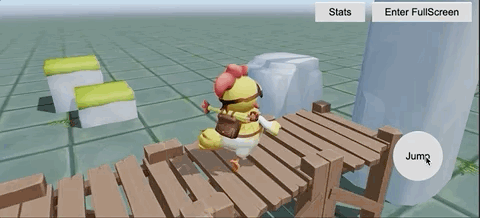
Main Features:
- Virtual joystick
- Keyboard and mouse events handler
- Character Controller(move,jump,animate and collide with objects etc)
- Camera Controller(ThrePersonCamera,FreeCamera)
Steps to use
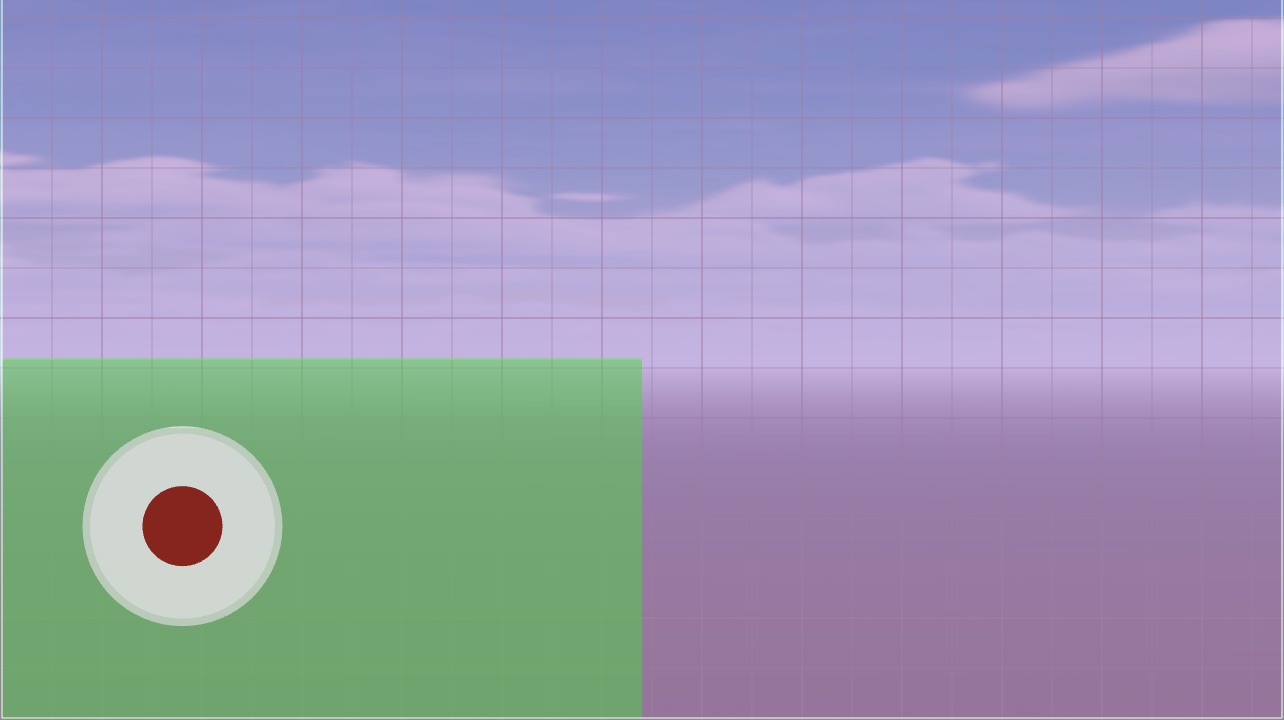
Add virtual joystick
-
Drag the ui_joystick_panel prefab from the EasyController folder to the Canvas.
-
The green area in the lower left corner of the virtual joystick is the movement area, when clicked in this area, the movement controller will appear to control the character movement. (When users press the W, A, S, D keys, they can also control the character movement)
-
The purple area is used to control the camera, when click and move in this area, you can operate the camera rotation, when the two fingers press and move, you can adjust the camera observation distance.
-
When pressing the space bar, you can trigger the character’s jump function.
Add CharacterController
-
Drag the CharacterController component in the EasyController folder to the character object.
-
If the character is to be involved in a physical collision, make sure the character has a Collider component and a RigidBody component.
-
If the character needs to play animations, please make sure the character node has animation component.
-
Parameters of CharacterController:
- velocity Forward movement speed
- jumpVelocity Upward speed at the time of jumping
- maxJumpTimes The maximum number of jumps, 0 means can not jump, 1 means can only jump once, N means can jump N times continuously.
- idleAnimationClip Animation clip used for idle state
- moveAnimationClip Animation clip used for move state
- jumpBeginAnimationClip Animation clip used for jump begin state
- jumpLoopAnimationClip Animation clip used for jump loop state
- jumpLandAnimationClip Animation clip used for jump end state
ThirdPersonCamera
-
Add the ThirdPersonCamera component to the camera node that needs to be controlled, usually the Main Camera.
-
Parameters of ThirdPersonCamera:
- target The target to be followed, usually the character node.
- lookAtOffset Offset of the target position.
- zoomSensitivity Sensitivity when zooming camera
- lenMin Minimum observation distance
- lenMax Maximum observation distance
- len Default observation distance
- rotateVHSeparately Whether the horizontal and vertical directions are rotated separately, when turned on, only horizontal or vertical rotation will be performed at the same time.
- tweenTime tween time, Unit: second
Programming Guides
-
When the user operates the virtual joystick or presses the keyboard or mouse, the corresponding event will be dispatched, and the event is dispatched by director.getScene().
-
List of events:
- EasyControllerEvent.MOVEMENT Dispatched when moving
- EasyControllerEvent.MOVEMENT_STOP Dispatched when stop moving
- EasyControllerEvent.CAMERA_ROTATE Dispatched when rotating camera
- EasyControllerEvent.CAMERA_ZOOM Dispatched when
- EasyControllerEvent.JUMP Dispatched when jumping
- In your own script, use director.getScene().on to listen to the corresponding events.
