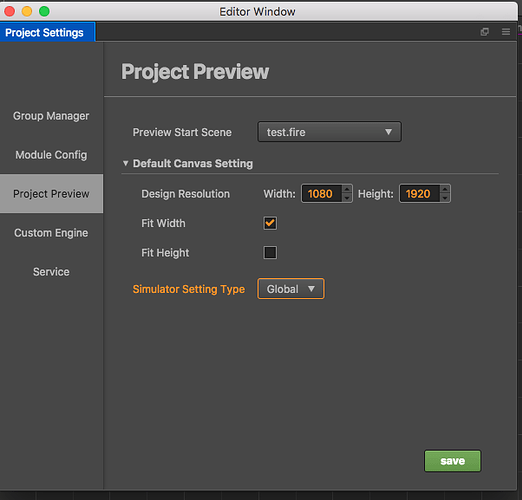I discovered Cocos Creator 2.0.2 today and thought I’d give it a try! First impressions were immediately pretty positive - visually, the app looks great for a cross platform not-quite-native thing and it properly supports my retina display so everything is nice and crispy! Unfortunately I ran into some issues very quickly. Since I love what I see out of the gate, I thought I’d post them here in the hopes that they can be addressed because, IMO, they’re kind of major for a new Mac user checking things out.
First issue: I’m running macOS 10.14 on a 15" MacBook Pro. I have no external mouse - just the trackpad. I immediately ran into some trouble there because the scene viewer says to right-click and drag to move around - but I can’t. With the trackpad, the usual right-click process is to hold down control and click but that isn’t working here. In fact, I can’t bring up any right click menus anywhere in Cocos Creator using the control-click method (or, indeed, any other way that I can find). That’s a bit of a deal breaker for someone like me, unfortunately, and I can’t find any preference/setting in the app that might change this behavior.
Second issue: In the scene view, the two-finger gesture on my trackpad zooms instead of pans. Mac apps should pan in a view like this when using two-fingers (which indeed would be what I expect to do to pan around rather than using the right-click-drag method which is mentioned on a label within the scene view). Zooming should be done using pinch gestures. I know this is because by default, macOS maps the two-finger gesture on trackpads to a traditional mouse wheel event unless the app modifies the behavior, but it feels very wrong in this context. I could live with it, though, if I could pan the view somehow - but as noticed in issue 1, I seem to not be able to with just a trackpad?
Third issue: I created a new project using the example that is titled “Example Collection” and there was a description on the project saying it was “good for novices getting started learning” or something like that. After it opened, there was… nothing? I didn’t know what to do. I didn’t see anything obvious like “Main Scene” or anything. I was confused. I ended up closing it after exploring the UI a bit and using the “Hello World” template instead. That also opened seemingly with an empty project - but luckily I’ve used this sort of tool before and saw the “scene” file here and opened it. Then stuff started to make sense - but it was still quite confusing. I don’t know what “Example Collection” is for - but I think it might need some work or something? Also these example projects should really open with whatever scene they’re supposed to “start” with out of the box. A new user has no idea what they’re doing!
Fourth issue: I hit the play button and launched the demo. It popped open Safari and worked perfectly. Very nice! I think went back to Cocos Creator and check the drop down menu thinking I might find something like “iPhone” in there - but nope. I found simulator, so I tried that. Worked in a native window. Super fast launch, too. Neat! Still, though, I wanted to try to figure out how you run the app on a real mobile device. It took awhile, but I eventually found the Project… Build menu. I selected iOS from the platforms list and clicked Build. This took awhile and seemed to freeze the UI, but it did… something. Nothing popped up. So, I tried to click the next button in the sequence: Compile. This took awhile too then failed. I saw a note in the footer to see a log file. I checked it. It just says to update Xcode. I have no idea what this means - I’m running the latest. Something is very wrong here.
Fifth issue: This is minor, but I noticed that whenever Cocos Creator launches a standalone window for anything (the build window, a sprite editor window, heck even the about window), there’s a huge lag time when the window appears and is blank while… something… is loading. That’s odd. Not a show stopper, but odd.
Sixth issue: I kept trying to figure out how to build natively. Eventually I realized it was generating Xcode projects behind the scenes and I found the project that the “Build” button successfully generated. I opened it in Xcode myself and it built! So okay, this part works - it’s just that Cocos Creator seems unable to kick off the build process itself now, maybe? (Reminder: Running 10.14 - maybe this is a Mojave issue?)
Seventh issue: After finding the Xcode project, I was able to build. So I built and ran the Hello World project as a native Mac app. It launched an empty window. I waited a bit thinking maybe it had the same lag that new windows in the editor seem to have (issue 5). But still nothing. I resized the window - and boom the hello world scene appeared. Huh. So I tried it again - same problem. Resizing the window or, I think, even moving it causes it to appear. My gut is there is some kind of render loop that isn’t doing anything because the hello world app has no animations or anything and it didn’t run the loop the first time at app launch. Or something?
Eighth issue: This might be a similar underlying issue as 7, but when I ran the Xcode project for the iOS target instead, it compiled and started launching by first showing the Cocos splash screen and then it flashed a single full screen frame of solid magenta before the hello world scene appeared. I relaunched a few times and it does it every time. Ew.
Ninth issue: I noted these things down and came to the forum to write this post and hope that someone can use these as action items. IMO, they’re all pretty serious when it comes to first impressions. In my attempt to do so, I signed up for the forum and then couldn’t find a New Topic button to post anything. I searched around for 5 minutes trying to figure out wtf was wrong or what I was missing. I finally found a “new users” forum post and posted a reply about this problem there. Then I was granted access to top post. Ew. Very user-hostile and off-putting for someone new. I’m actually pretty excited now that I know about this project and I just want to help make it easier for new users to get into and get started. I hope my feedback can help!


 There are a lot of problems with usability and way of how it work overall, as I remember I suffered with Cocos Studio’s in almost the same way(was job for client and I have to use it). For now, I just moved to cocos2d-x as it is, creating scenes in a code is not what I want, but it’s just works. Time to time I tried some updates and new versions but I didn’t find any improvements in this direction.
There are a lot of problems with usability and way of how it work overall, as I remember I suffered with Cocos Studio’s in almost the same way(was job for client and I have to use it). For now, I just moved to cocos2d-x as it is, creating scenes in a code is not what I want, but it’s just works. Time to time I tried some updates and new versions but I didn’t find any improvements in this direction.
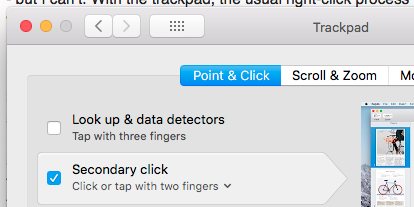
 This was totally my fault and I just wanted to note it here in case anyone else made the same mistake I did since the names are so similar.
This was totally my fault and I just wanted to note it here in case anyone else made the same mistake I did since the names are so similar.